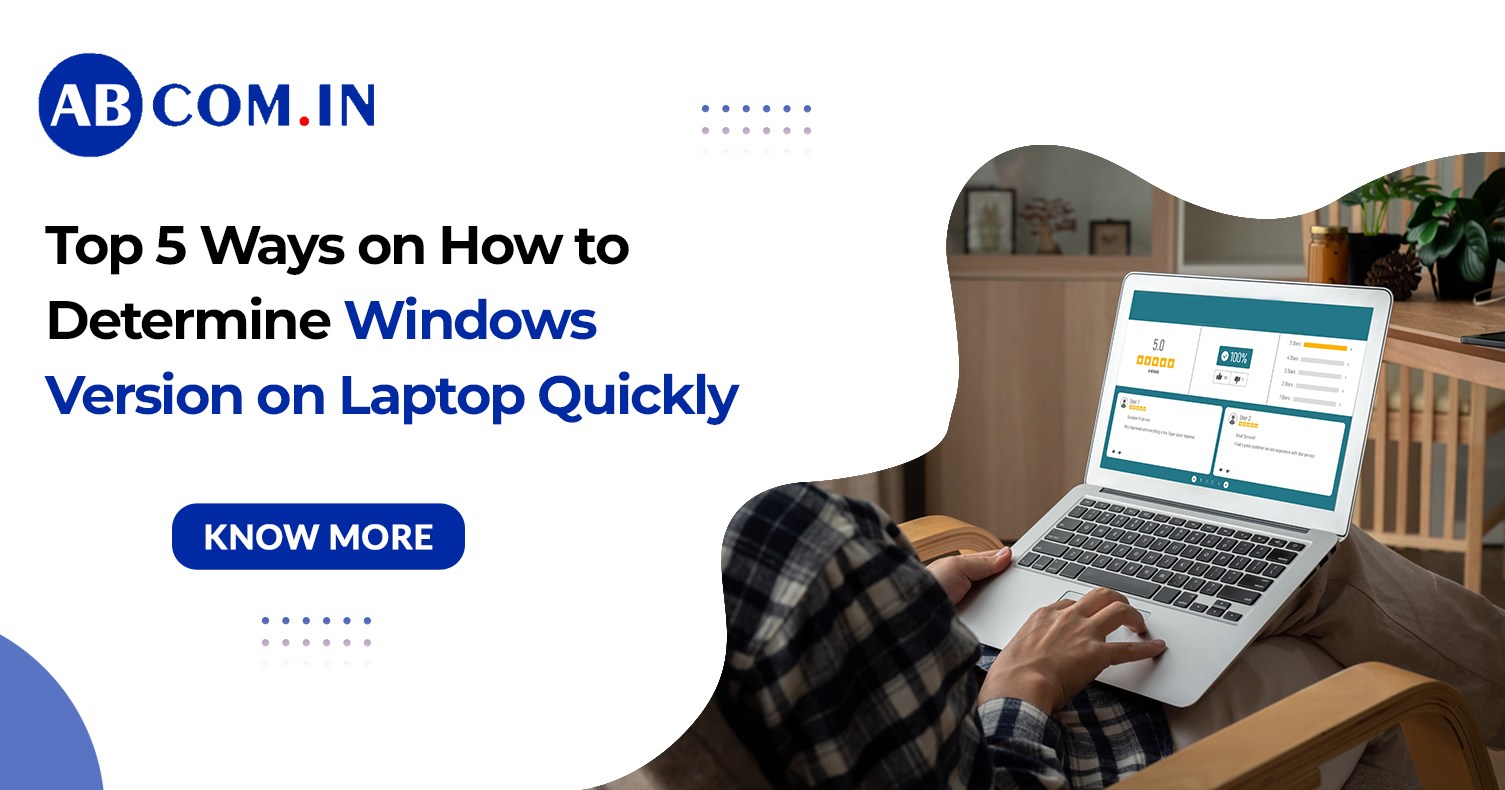Top 5 Ways on How to Determine Windows Version on Laptop Quickly
Whether you're installing new software, troubleshooting issues, or checking compatibility for updates, it's important to know exactly which version of Windows you're using. If you're wondering how to determine Windows version on laptop quickly, you're in the right place.
In this guide, we’ll cover five fast and effective methods to identify your Windows version. Whether you’re using a home laptop, work computer, or a shared device, these steps will help you get accurate system info in just a few clicks.
Method 1: Use the Run Command (winver)
The winver command is one of the simplest ways to see what version of Windows you're running.
Steps to follow:
- Press Windows + R on your keyboard.
- In the Run dialog box, type winver and hit Enter.
- A new window will open showing your Windows version, build number, and edition.
This is the fastest way if you’re looking to check the Windows version without digging through settings.
Method 2: Check Through System Settings
If you prefer using the graphical interface, you can find everything you need in the Settings app.
Here’s how:
- Click the Start Menu and go to Settings.
- Choose System and then select About from the sidebar.
- Scroll down to Windows specifications to find your OS version, edition, and build.
This method is perfect for users who want to know how to find Windows OS versions using a visual and user-friendly approach.
Also Read: How to Increase Laptop Speed: 10 Easy Tips for Faster Performance (2025 Guide)
Method 3: Use Command Prompt for Detailed Info
If you’re comfortable using the command line, the Command Prompt offers detailed system information.
Follow these steps:
- Search for cmd in the Start menu and open Command Prompt.
- Type the following command and press Enter:
systeminfo | findstr /B /C:"OS Name" /C:"OS Version" - You’ll see your Windows name and version displayed.
This is a powerful option for those curious about how to get Windows version in a more technical format.
Method 4: Open System Information
The built-in System Information tool provides a full overview of your system, including Windows version details.
Instructions:
- Press Windows + S to open Search.
- Type System Information and open the app.
- In the System Summary section, check the fields labeled OS Name and Version.
This is a great method if you're trying to find out what version of Windows is installed on your laptop along with other system specs.
Method 5: Use the Start Menu Search Bar
Another simple approach is using the search bar on your taskbar.
Just type:
- “About your PC”
- Or “Windows version”
Click the result and it will take you straight to the system info page where you can view your Windows version and system type.
This is handy when you’re unsure how to know which version of Windows you have and want to avoid multiple steps.
Also Read: How to Check Laptop Specifications Like a Pro: A Simple Guide for Everyone
Why It's Important to Know Your Windows Version
Understanding your Windows version helps when:
- Installing apps that require specific versions
- Getting support from IT or forums
- Ensuring your system is up-to-date
Whether you’re trying to check laptop Windows version for updates or just learning about your OS, knowing how to access this info saves time and avoids issues.
Bonus Tip: Check the Desktop or Login Screen
In some cases, especially after major updates or during beta testing, your Windows version might appear on the desktop or login screen (bottom-right corner). This usually happens on Windows 10 or Windows 11 Pro builds.
While it’s not always visible, it’s worth a glance before diving into menus.
Final Thoughts
Now that you know how to determine Windows version on laptop quickly, you're better prepared for updates, troubleshooting, or any technical task. Whether you're checking for Windows 10, Windows 11, or something older, these steps will give you the full picture. How to Check Windows Version Quickly and Accurately: To quickly determine the Windows version on your laptop, you can use the winver command, check System Information, or use the Settings app. And the next time someone asks how do I check my version of Windows or how can I find Windows version, you’ll have the answer ready—no guesswork involved.
Need a laptop on rent with the latest Windows version? Rent high-performance laptops with pre-installed Windows 10 or 11 from rent.abcom.in — flexible plans, zero hassle!