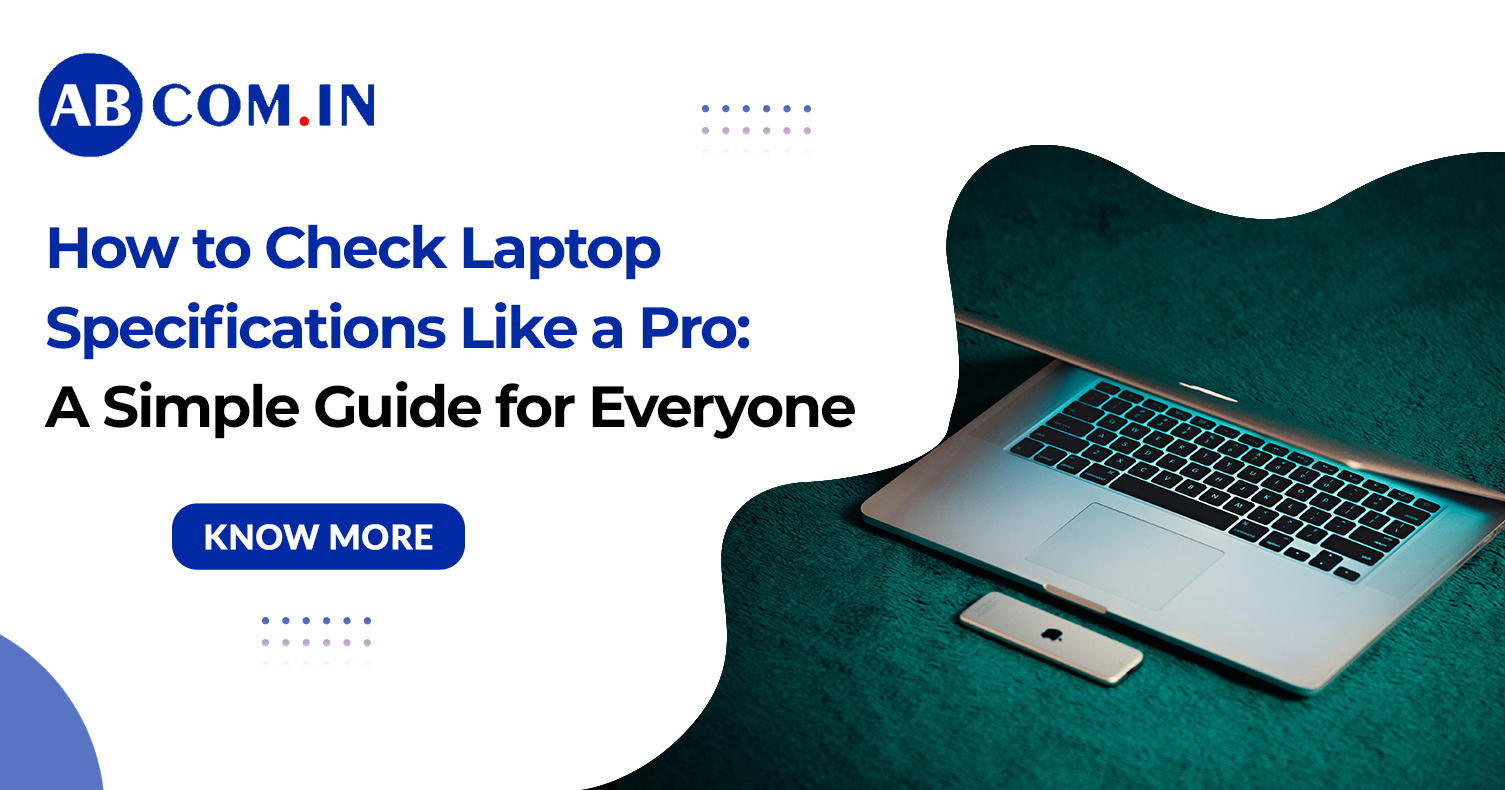How to Check Laptop Specifications Like a Pro: A Simple Guide for Everyone
In a world where digital performance defines your productivity, knowing how to check laptop specifications is a skill that every student, professional, or gamer should master. Whether you're buying a new device, planning to upgrade, or simply want to understand what powers your system, this guide will make it easy.
We’ll walk you through various ways to perform a laptop specifications check—from basic settings to advanced tools—so you can make informed decisions and troubleshoot like a tech-savvy pro.
Why Checking Laptop Specifications Is Important
Before we explore how to check the specifications of a laptop, let’s understand why it matters:
- Performance Evaluation: Specs indicate how well your laptop can handle tasks like gaming, video editing, or multitasking.
- Software Compatibility: Many applications have minimum hardware requirements.
- Upgrade Planning: Knowing your system specs helps you decide whether you can upgrade RAM, storage, or OS.
- Selling or Buying Used Laptops: Accurate specs determine the device's value.
1. Check Laptop Specifications via System Settings (Windows)
The easiest way to begin your laptop configuration check is through the built-in Windows settings.
Steps:
- Click on Start and open Settings.
- Navigate to System > About.
Here you’ll find basic specs like:
- Device name
- Processor (CPU)
- Installed RAM
- System type (32-bit or 64-bit)
- Windows version
This method is ideal for beginners who want to know how to check laptop specification quickly without installing any software.
2. Use 'System Information' for In-Depth Details
If you need more comprehensive info, here's how to check laptop specs using Windows’ System Information tool.
Steps:
- Press Windows + R to open Run.
- Type msinfo32 and hit Enter.
This opens the System Information window, which displays:
- Manufacturer and model
- BIOS version/date
- Processor and cores
- Physical memory (RAM)
- Boot mode and virtualization status
It’s an excellent way to do a detailed laptop specifications check without any third-party app.
3. Use Command Prompt to Check Specifications
Want to feel like a real techie? Here’s how to check laptop specifications using Command Prompt:
Steps:
- Search and open Command Prompt.
- Type systeminfo and hit Enter.
This will list:
- OS version
- System model
- Processor, memory, and BIOS details
This method is especially useful if you want to export the results or check remotely.
4. DirectX Diagnostic Tool (DxDiag) for GPU and Display Specs
Need to know your GPU details? Here’s how to check specifications of laptop for graphics-related information:
Steps:
- Press Windows + R, type dxdiag, and hit Enter.
- Go to the Display tab.
You’ll see:
- Graphics card (GPU) model
- Driver version
- Display memory
- Display resolution
This tool is essential for gamers and designers performing a laptop configuration check focused on display and graphics.
5. Use Task Manager to Check CPU, RAM, and Disk Usage
Another simple way to monitor real-time system performance and specs:
Steps:
- Press Ctrl + Shift + Esc to open Task Manager.
- Go to the Performance tab.
You’ll see:
- CPU usage and model
- Memory installed and used
- Disk details
- Network and GPU performance
Great for users wondering how to check laptop specs while multitasking or gaming.
6. Third-Party Tools for Advanced Specification Reports
If you want in-depth hardware data, install third-party software designed for laptop specifications check.
Top Tools:
- CPU-Z: Shows CPU architecture, cache, memory, and motherboard info.
- Speccy: Gives you a full snapshot including temperature and component health.
- HWMonitor: Monitors system temperature, fan speed, and voltages.
These tools are excellent for advanced users and system builders needing detailed laptop configuration check reports.
7. Check Storage & RAM Capacity in File Explorer
Another fast and user-friendly way to do a laptop specifications check is via File Explorer.
Steps:
- Open File Explorer.
- Click on This PC.
- You’ll see your total and used disk space.
For RAM details, go to:
- Settings > System > About, or
- Task Manager > Performance > Memory
Perfect for checking if your device can handle large files or multitasking.
8. How to Check Laptop Specifications on macOS
Apple users often ask how to check the specifications of a laptop on macOS. Here's how:
Steps:
- Click the Apple icon (top-left).
- Choose About This Mac.
This window shows:
- macOS version
- Processor and memory
- Graphics card
- Storage overview
Click System Report for detailed specs—ideal for troubleshooting or resale purposes.
9. Online Check Using Laptop Model Number
If your laptop is unbootable or you just want to verify factory specs, do a laptop specifications check online.
Steps:
- Look for the model number on the bottom of the laptop.
- Visit the manufacturer’s website (e.g., Dell, HP, Lenovo).
- Enter the model number or service tag.
You’ll get factory-loaded specs including RAM, storage, display, and graphics. This helps when buying used laptops or checking warranty status.
10. What Specs Should You Always Check?
Whether you're buying, upgrading, or selling, always check the following:
- CPU: Look for Intel i3/i5/i7 or AMD Ryzen 5/7
- RAM: At least 8GB for smooth multitasking
- Storage: SSDs offer faster speeds than HDDs
- GPU: Dedicated graphics for gaming or design
- Display: At least Full HD (1920x1080)
- OS: Ensure it's up to date (Windows 10/11 or latest macOS)
Keeping these in mind helps you perform a complete laptop configuration check.
Common Scenarios to Check Laptop Specs
- Before installing heavy software
- When experiencing performance issues
- Before selling or buying a second-hand laptop
- While upgrading components (RAM, SSD, OS)
- To confirm warranty and support eligibility
Knowing how to check laptop specification gives you full control over your device’s performance and potential.
Conclusion
Understanding how to check laptop specifications doesn’t require a tech background. Whether you’re a student, content creator, IT professional, or casual user, these steps make the process simple and accessible.
From using built-in tools like System Settings and Task Manager to advanced apps like CPU-Z and Speccy, you now know how to check the specifications of a laptop thoroughly and accurately.
So the next time you’re planning a software upgrade, comparing laptops, or troubleshooting an issue, you’ll know exactly where to look—and how to get the details you need.
ABCom offers laptop on rent solutions starting at just ₹849/month – ideal for remote work, startups, and short-term projects.