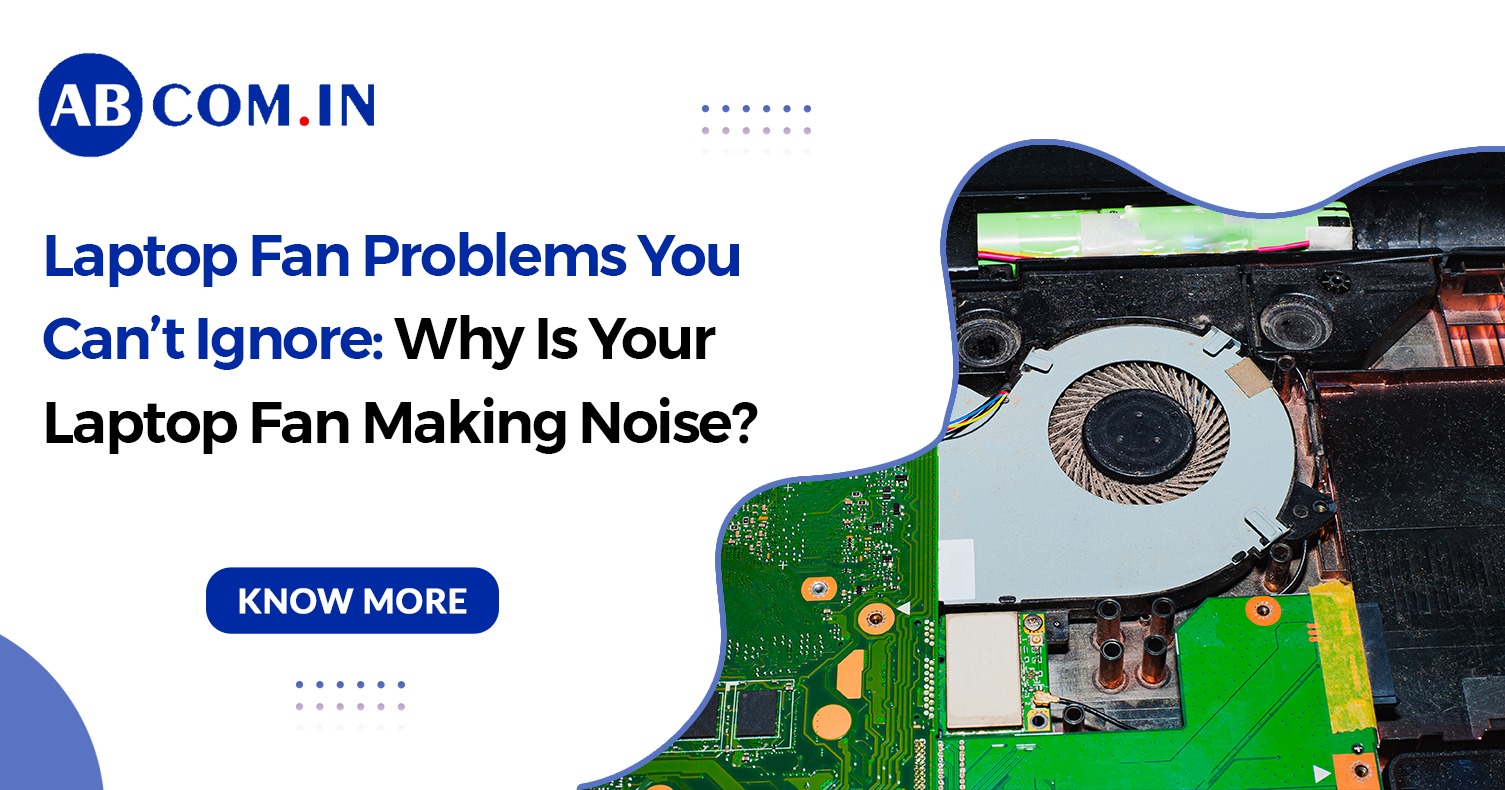Laptop Fan Problems You Can’t Ignore: Why Is Your Laptop Fan Making Noise?
When your laptop fan making noise, it’s not just annoying—it can be a sign of serious laptop fan problems that could affect your system's performance or even cause permanent damage. Ignoring these signs might lead to overheating, reduced lifespan, or unexpected shutdowns. Let’s explore the common reasons why your laptop fan is making noise, and how to fix them effectively.
Understanding the Problem: Why Is Your Laptop Fan Making Noise?
A laptop fan making noise can be caused by several issues, ranging from dust buildup to hardware failure. If you're hearing a loud whirring, grinding, or rattling sound, it's essential to diagnose the problem quickly.
Common symptoms include:
- Fan making noise laptop during startup or while multitasking
- Sudden increase in laptop fan noise without heavy usage
- Inconsistent or noisy laptop fan behavior
- Unexpected fan noise in laptop even when idle
- Laptop processor fan making noise during simple tasks
Whether it’s a laptop CPU fan noise or noise in laptop fan that keeps fluctuating, all point toward one underlying issue—your cooling system needs attention.
Major Laptop Fan Problems You Shouldn’t Ignore
1. Dust Accumulation in the Fan
Over time, dust gets collected on the fan blades and inside the vents. This causes an imbalance and makes the fan noise from laptop louder and more noticeable. You may hear noise from laptop fan even during idle usage.
Fix: Perform regular fan cleaning laptop using compressed air or a cleaning brush to prevent buildup. Make sure to clean vents and exhaust outlets too.
2. Overheating Issues
If the fan is running constantly and noisily, it could mean your laptop is overheating due to poor thermal paste, blocked airflow, or improper ventilation.
Fix: Reapply thermal paste and ensure your laptop is used on hard surfaces to allow proper ventilation. Ignoring this can result in fan not working laptop scenarios, where the internal hardware starts failing due to heat.
3. Loose Screws or Damaged Blades
Physical damage can lead to a noisy fan laptop experience. If your laptop was dropped or mishandled, the fan may be misaligned or cracked.
Fix: Open your device (if you're confident) and inspect for any misalignment or visible damage. If uncomfortable, take it to a service center for professional help.
4. Outdated Fan Drivers or BIOS
Sometimes, fan noise laptop may be a result of outdated software. Incorrect fan profiles can make the fan spin excessively, causing unnecessary fan noise on laptop.
Fix: Keep your BIOS and firmware updated. Most manufacturers provide fan control updates via BIOS or their official utility tools.
5. Worn-Out Fan Bearings
Laptop fans have small parts that spin to keep your computer cool. Over time, these parts can wear out. When this happens, the fan might make a high-pitched or grinding noise that doesn't stop, even if you clean it. This usually means the fan needs to be replaced.
Fix: If you hear abnormal fan making noise laptop even after cleaning, replacing the fan is the best option. Do not ignore it as it can lead to system overheating and performance issues.
Why Is Laptop Fan Making Noise While Gaming?
When you're gaming, your laptop is working hard to run graphics-intensive applications, which puts a heavy load on the CPU and GPU. This causes the internal components to heat up, and the fan speeds up to cool the system down. The louder fan noise is often a normal response to this increased workload. However, if the noise is unusually loud or persistent, it could indicate issues like dust buildup, poor ventilation, or outdated drivers.
Effective Solutions to Reduce Laptop Fan Noise While Gaming
- Clean the Air Vents and Fans – Use compressed air to remove dust from the vents and internal components.
- Use a Cooling Pad – A cooling pad can help lower the laptop’s temperature and reduce fan strain.
- Update Drivers and BIOS – Make sure your graphics and system drivers are up to date to optimize performance.
- Limit Background Applications – Close unnecessary programs to reduce CPU usage.
- Check for Malware – Viruses can cause high CPU usage, which increases heat and fan activity.
- Adjust In-Game Settings – Lowering graphics settings can ease the system’s workload and reduce heat.
- Keep Laptop on a Hard Surface – Avoid using it on beds or couches, which can block airflow.
Regular maintenance and mindful usage can significantly reduce fan noise and extend your laptop’s lifespan
How to Check Laptop Fan Working or Not
Wondering how to check laptop fan working or not? Here’s how:
- Listen near the fan vents for any sound
- Feel the airflow from side or rear exhausts
- Use hardware monitoring tools like HWMonitor, SpeedFan, or Open Hardware Monitor to observe temperature and fan RPM
- Run built-in diagnostics in BIOS or manufacturer-provided utility software
If you hear no fan noise in laptop, and your device heats up quickly, you may be dealing with a fan not working laptop s issue.
How to Fixing Fans Without Replacing Them
Here are some DIY tips for fixing fans:
- Clean the fan and vents using compressed air
- Use a laptop cooling pad to assist air flow and reduce internal pressure
- Manage background applications to reduce CPU load
- Adjust power settings for optimized performance
- Reset BIOS settings to factory defaults
- Reapply thermal paste every 2-3 years
These steps can help mitigate fan noise in laptop without needing expensive replacements.
However, if the laptop fan making noise or laptop processor fan making noise continues, you may need a complete fan replacement.
Laptop Maintenance Tips to Prevent Future Fan Problems
Avoiding future laptop fan problems is simple with regular maintenance:
- Keep your laptop clean and dust-free
- Don’t block air vents with pillows or soft surfaces
- Use tools to monitor temperatures regularly
- Clean the fan every few months (or more frequently in dusty environments)
- Don’t ignore strange laptop fan noise; early fixes are cheaper and safer
When to Replace Your Laptop Fan
If you've tried everything and still hear noise in laptop fan, it might be time for a replacement. Symptoms include:
- Constant noisy laptop fan
- Loud rattling or clicking noises
- Fan not working laptop s at all
- Extreme heat even during low usage
Taking action early can save your laptop from permanent damage. Remember, the laptop fan plays a vital role in maintaining system health.
Conclusion
Laptop fan problems are more than just an annoyance—they can be signs of deeper hardware issues. A laptop fan making noise should never be ignored. Whether you're dealing with fan making noise laptop, laptop fan making noise , or suspect your fan not working laptop s, immediate attention is crucial.
Make fan cleaning laptop a part of your maintenance routine. Don’t wait until your system starts overheating or shuts down during important work. Learn how to check laptop fan working or not and take early preventive measures.
If needed, consult professionals for fixing fans and keep your laptop running efficiently. A quiet, cool laptop is a healthy laptop.
At ABCom, we not only offer expert solutions for noisy laptop fans but also provide high-performance laptop on rent for professionals, students, and gamers who need reliable devices without the hassle of maintenance. Our latest blog dives deep into the common causes of laptop fan noise and offers practical fixes to keep your system running smoothly. Whether you're troubleshooting your own device or using one of our rental laptops, this guide ensures you're equipped to handle fan issues before they affect performance. Choose ABCom for well-maintained, quiet, and efficient laptops on rent—and enjoy peace of mind with every click.