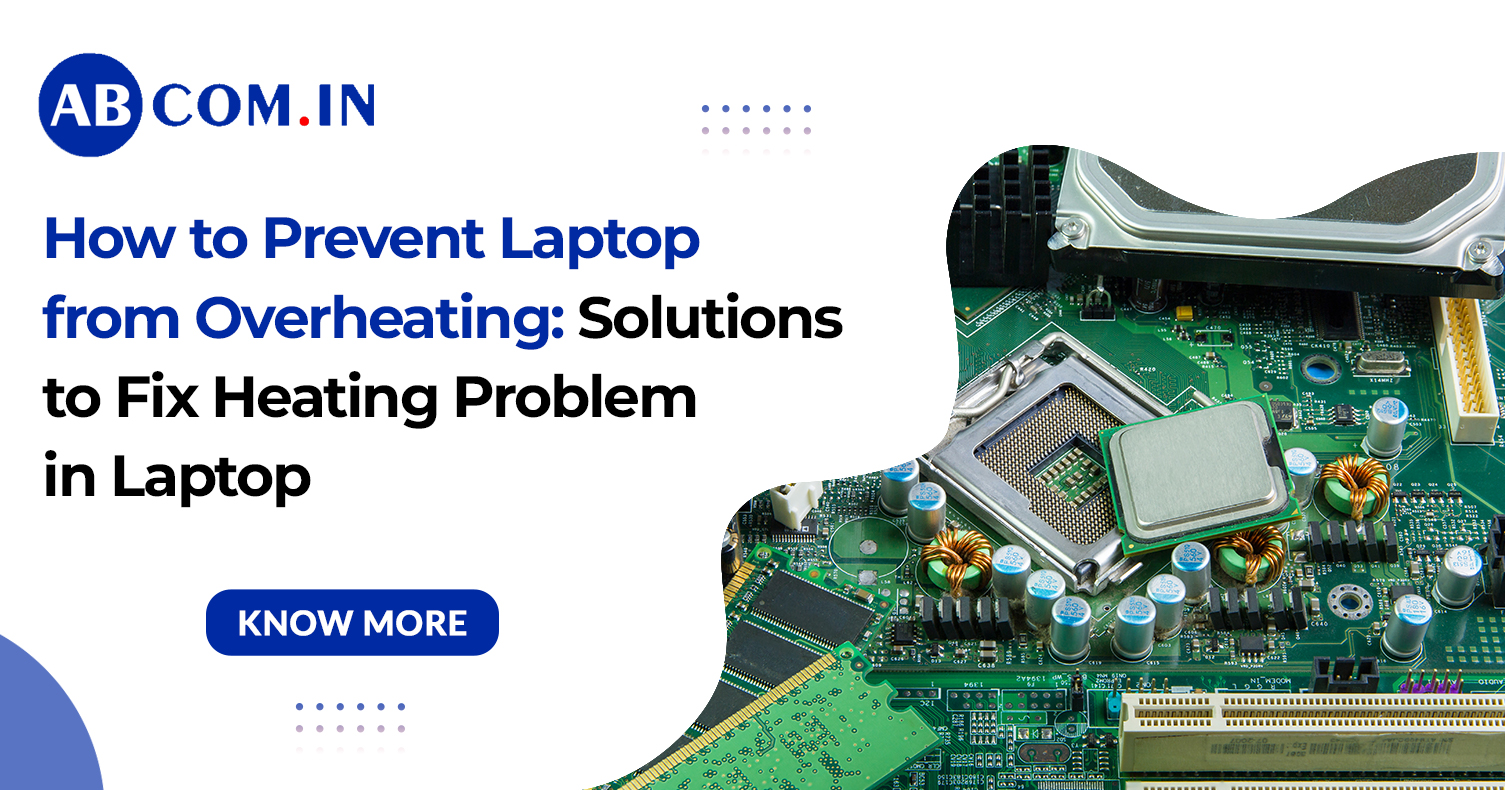How to Prevent Laptop from Overheating: Solutions to Fix Heating Problem in Laptop
In today’s digital world, our laptops are our constant companions—whether it's for work, gaming, streaming, or online learning. However, with prolonged usage, many users face one common issue: how to prevent laptop from overheating. An overheating laptop not only affects performance but also poses long-term risks to the device's hardware. To prevent your laptop from overheating, maintain proper airflow by ensuring the vents are unobstructed and always use the device on a hard, flat surface. Clean the vents and internal fans regularly, and consider using a cooling pad for added ventilation. Reduce unnecessary background processes, keep your drivers and software up to date, and avoid operating your laptop in hot or poorly ventilated environments.
In this detailed guide, we will also uncover the reasons behind the heating problem in laptop and share effective solutions to fix it. Whether you're dealing with a laptop CPU overheating, an overheated laptop, or wondering why my laptop is overheating, this post has got you covered.
Why Is My Laptop Overheating?
Before diving into solutions, let’s explore why is my laptop overheating in the first place. Multiple factors can contribute to laptop overheating issues, including:
- Dust accumulation blocking air vents
- Faulty or non-functional fans
- High CPU usage due to heavy software
- Poor ventilation
- Old thermal paste
- Background processes
If you've asked yourself why my laptop overheating or why my laptop overheats, identifying the root cause is the first step in fixing it.
Signs Your Laptop Is Overheating
Recognizing the symptoms of an overheating laptop is essential:
- System slows down or freezes
- Unexpected shutdowns
- Laptop feels unusually hot to touch
- Fans running loudly
- Error messages related to CPU temperature
In such scenarios, it’s crucial to act fast and learn how to prevent laptop from overheating before damage occurs.
Common Reasons for Laptop CPU Overheating
The laptop CPU overheating is one of the main causes of system instability. CPU is the brain of your laptop, and when it gets too hot, everything else suffers. Here are a few reasons this happens:
- Poor airflow
- Overuse of resource-intensive programs
- Malware running background processes
- Fan not working on laptop HP or any brand
A fan not working on laptop HP (or any other brand) can lead to serious heating in laptop components. Ensuring your fans are operational is crucial.
How to Prevent Laptop from Overheating: Best Solutions
Now that we've identified the causes, let’s look at the solutions to fix the heating problem in the laptop and ensure your system stays cool and functional.
1. Clean Air Vents and Fans
Dust can block the cooling system, which leads to an overheat laptop. Use a can of compressed air to clean the vents and fans regularly.
- Tip: Shut down the laptop before cleaning and avoid inserting anything into the vents.
This simple step can significantly reduce heating in laptop components.
2. Use a Cooling Pad
A cooling pad helps maintain proper airflow under your laptop. It’s especially helpful for gaming or working long hours.
- This is a great way to reduce laptop overheating and keep your device running smoothly.
3. Keep Laptop on Hard, Flat Surface
Using your laptop on a bed, pillow, or lap can block ventilation holes.
- Always place it on a hard, flat surface to avoid laptop overheating issues.
- This helps to reduce the laptop heat and improves airflow.
4. Monitor CPU Usage
Too many background tasks can lead to laptop is overheating. Use Task Manager (Windows) or Activity Monitor (Mac) to identify what’s consuming CPU.
- Disable unnecessary startup programs.
- Close heavy applications when not in use.
Reducing CPU load can prevent laptop overheat and extend lifespan.
5. Replace Thermal Paste
Over time, the thermal paste between your CPU and heat sink can dry out, causing laptop CPU overheating.
- Replacing it can drastically lower the internal temperature.
- This is especially helpful for older laptops experiencing overheating of laptop components.
6. Update BIOS and Drivers
Manufacturers often release updates to improve power management.
- Visit your laptop brand’s support page to update the BIOS and drivers.
- This can fix the heating problem in laptop at a system level.
7. Check If the Fan Is Working
If your fan is not working on laptop HP, Dell, Acer, etc., it must be fixed immediately.
- Listen for the fan sound when the system is running heavy tasks.
- Use software like HWMonitor or SpeedFan to check fan status.
A non-functioning fan is a direct cause of the laptop is getting heated abnormally.
8. Use Power Settings Wisely
Set your laptop to run on balanced or power saver mode rather than high performance.
- This reduces the energy usage and CPU stress, especially when not gaming or rendering.
Smart power settings = less laptop getting heat issues.
9. Avoid Blocking Vents
When using your laptop, make sure the air vents are not blocked by clothes, hands, or any object.
- This minor habit change helps greatly in how to reduce heating in laptop on a daily basis.
10. Limit Multitasking
Running too many apps simultaneously can stress the CPU and GPU.
- Close tabs and background apps not in use.
- Avoid gaming and video editing at the same time.
This limits workload and helps cool down the laptop effectively.
11. Invest in a Professional Cleaning
If your laptop continues to overheat, take it to a professional technician.
- They can open the device, clean it, replace components, and apply new thermal paste.
This is the most comprehensive way to fix persistent laptop overheating issues.
How to Cool Laptops in Hot Weather?
During summer or in high ambient temperatures, laptops can easily overheat.
Here are quick tips on how to cool laptops:
- Use your laptop in a cool, ventilated room.
- Avoid placing it near heat sources like sunlight or heaters.
- Take regular breaks to let the device cool.
- Use external cooling accessories if necessary.
Understanding how to cool down laptop in such conditions is essential for long-term device health.
Final Thoughts
By now, you should have a complete understanding of how to prevent laptop from overheating and how to fix the heating problem in laptop. Whether you're dealing with a laptop CPU overheating, a fan not working on laptop HP, or simply a laptop getting heated during everyday tasks, these tips are sure to help.
Regular maintenance, smart usage habits, and being proactive can significantly reduce laptop overheating issues and improve the overall performance and longevity of your device.
Struggling with laptop overheating while working or studying? At rent.abcom.in, we offer high-performance laptops on rent that are professionally maintained, cleaned, and optimized to prevent overheating issues. Whether you need a device for remote work, online classes, or creative projects, our rental laptops come with the latest software updates, efficient cooling systems, and top-tier performance—so you never have to worry about slowdowns or hardware damage due to heat. Explore our wide range of affordable laptop rental plans and enjoy hassle-free computing without the stress of a heating problem in laptop.