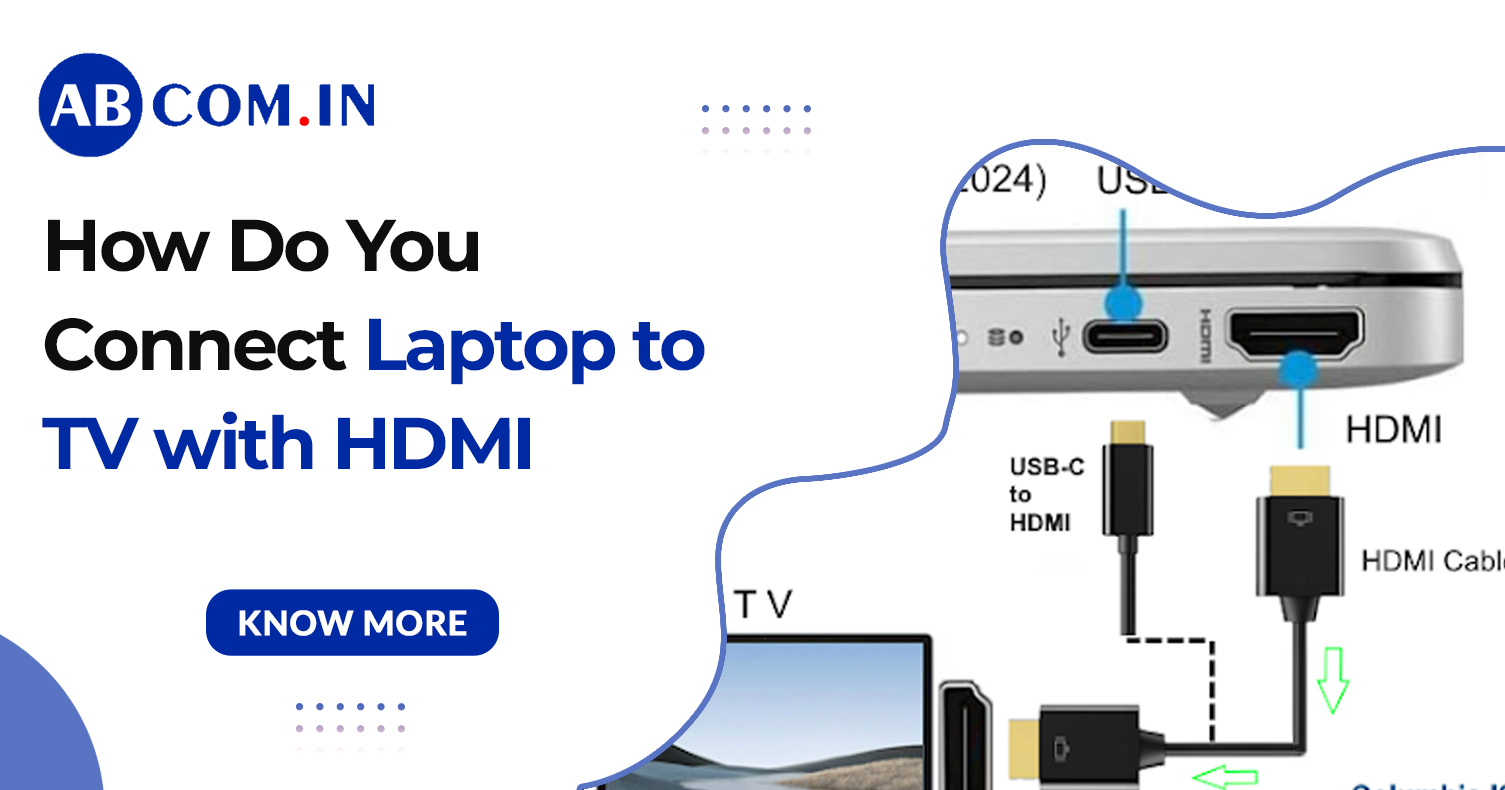How Do You Connect Laptop to TV with HDMI
When you're ready to stream movies, give presentations, or simply enjoy a larger viewing experience, knowing how do you connect laptop to tv with hdmi is essential. In this guide, you'll learn everything—from selecting the right hdmi cables to connect laptop to tv, to verifying the hdmi port on tv, and establishing a stable connection for laptop to tv. We've even included simple instructions on screen sharing from laptop to tv and how to share laptop screen to tv.
Why Use HDMI to connect your laptop to TV?
An HDMI cable transmits uncompressed digital video and audio in one cord. Compared to older analog standards like VGA or component cables, HDMI delivers:
- High-definition visuals — up to 4K (depending on cable and device)
- Multi-channel audio support — ideal for surround sound
- Simple single-cable setup — streamlines your connection for laptop to tv process
Because HDMI carries both audio and video, it’s the preferred option for a clean, high-quality setup
Types of HDMI Cables
When exploring how do you connect laptop to tv with hdmi, it's essential to understand the different hdmi cables to connect laptop to tv. Not all HDMI cables offer the same performance, especially when it comes to resolution, refresh rate, and compatibility.
Here are the main types:
1. Standard HDMI (Category 1)
- Supports 720p and 1080i video resolutions
- Ideal for older TVs and laptops
- Limited to 4.95 Gbps bandwidth
2. High-Speed HDMI
- Supports 1080p, 4K @ 30 Hz, 3D, and deep color
- Works well for most modern screen sharing from laptop to tv
- Up to 10.2 Gbps bandwidth
3. Premium High-Speed HDMI
- Designed for 4K @ 60 Hz, HDR, and wider color ranges
- Great for connecting movie content in Ultra HD
- Tested to reduce EMI interference with wireless signals
4. Ultra High-Speed HDMI
- Supports 8K @ 60 Hz or 4K @ 120 Hz
- Ideal for gaming laptops and cutting-edge TVs
- Future-proofed for next-gen devices
5. HDMI with Ethernet
- Combines video, audio, and data over one cable
- Useful if both devices support HDMI Ethernet Channel (HEC)
What You’ll Need for a Connection for Laptop to TV
Before you begin the process of how do you connect laptop to tv with hdmi, make sure you have the right equipment to ensure a smooth and high-quality connection for laptop to tv.
Gather the following:
- A laptop with an HDMI out port
- A TV with HDMI ports
- A suitable hdmi cable to connect laptop to tv (HDMI 2.0 or higher for 4K; HDMI 1.4 is fine for 1080p)
- Optionally, adapters (such as USB‑C to HDMI or Mini DisplayPort to HDMI) if your laptop lacks a built-in HDMI port
- A stable power supply for both devices
Steps to Connect laptop to tv Using HDMI
Step 1: Check Your HDMI Port on TV and Laptop
Look at your TV’s back or side panel—identify a label like “HDMI1,” “HDMI2,” etc. Check your laptop’s side or back; many modern notebooks include HDMI ports, while ultrabooks may require adapters.
Step 2: Choose the Right HDMI Cables to Connect Laptop to TV
Pick a high-quality HDMI cable. For 4K at 60 Hz, get HDMI 2.0. For older laptops or simple 1080p viewing, HDMI 1.4 suffices. Avoid damaged or low-quality cables—this minimizes flickers, dropouts, or pixellation.
Step 3: Power Off, Connect, and Power Up
- Shut down both devices (recommended for best detection)
- Plug one end of the HDMI cable into your laptop’s HDMI port
- Insert the other end into the HDMI port on TV
- Turn on your TV and laptop
Step 4: Select the Right Input on Your TV
Using your TV remote, open the input/source menu (often labeled “Input,” “Source,” or via an input icon), and select the corresponding HDMI port (for example, HDMI2). Your laptop should automatically detect the TV as a display.
Step 5: Adjust Display Mode (Extend or Duplicate)
Once connected:
- Windows: Right‑click Desktop → Display settings → under “Multiple displays” pick Duplicate, Extend, or Second screen only
- macOS: Apple menu → System Settings (or Preferences) → Displays → choose Mirror Displays or configure extended desktop layout
This gives you flexibility: full-screen projection or dual-screen productivity.
Step 6: Optimize Audio & Video Quality
- Audio: In your OS sound settings, select your TV (e.g., “Samsung TV”) as the default audio output
- Resolution & Refresh Rate: Match your TV’s native resolution (1080p or 4K) and refresh rate (typically 60 Hz). Most modern laptops auto-adjust, but manual settings may fine-tune quality.
Also Read: How to Increase Laptop Speed: 10 Easy Tips for Faster Performance (2025 Guide)
What If My Laptop Doesn’t Have an HDMI Port?
Wondering how do i connect laptop to tv with hdmi when your device doesn’t include a dedicated HDMI port? No worries—many modern laptops, especially ultrabooks and MacBooks, use compact ports like USB‑C or Mini DisplayPort. Fortunately, there are reliable ways to maintain your connection for laptop to tv.
Here’s what to do:
Option 1: Use a USB-C to HDMI Adapter
If your laptop has a USB-C port that supports DisplayPort (DP Alt Mode), you can use a USB-C to HDMI adapter or hub.
- Plug the adapter into your USB-C port
- Connect the hdmi cables to connect laptop to tv
- Follow the same screen-sharing steps as with a standard HDMI setup
Option 2: Mini DisplayPort (Thunderbolt) to HDMI
Older MacBooks and some Windows laptops include Mini DisplayPort or Thunderbolt 2.
- Use a Mini DisplayPort-to-HDMI adapter
- Then connect your HDMI cable
- This method still supports HD video and audio
Option 3: Use a Docking Station
For professionals or power users, a USB-C docking station offers HDMI and other ports (Ethernet, USB-A, etc.) in one compact hub—perfect for smooth screen sharing from laptop to tv.
Option 4: Consider Wireless HDMI or Screen Mirroring
If adapters aren’t an option, you can also use wireless HDMI transmitters or built-in screen mirroring options like Miracast, Chromecast, or Apple AirPlay. These let you share laptop screen on tv without cables—though HDMI is still best for low latency and quality.
Common Troubleshooting
Even with HDMI, issues can occur. Here's how to resolve them quickly:
|
|
|
|
|
|
|
|
|
|
|
|
|
|
|
|
|
|
Alternatives: Wireless HDMI & Screen Mirroring
Prefer no cables? You can still enjoy your content on the big screen!
- Wireless HDMI: Uses transmitter and receiver sticks to beam HDMI wirelessly. Great for latency‑free streaming, but adds cost.
- Built‑in screen mirroring: Many modern smart TVs support Miracast or AirPlay. This lets you screen share laptop to tv without HDMI—but reliability varies based on Wi‑Fi strength.
If you want full-resolution, low-latency video and audio, HDMI remains the gold standard.
Use Cases: Connecting Movie, Gaming, & Work
- Watching a movie: HDMI supports 4K resolution and multi-channel audio—game changer for at-home cinema.
- Working on presentations: Extend desktop to your TV for slideshows or use duplicate mode to mirror your work.
- Gaming: Want to play your PC games in high definition on a large screen? HDMI delivers native resolution with minimal lag—perfect for couch gaming sessions.
Tips for Optimal Screen Share Laptop to TV Performance
- Keep cable length short (< 5 m) for better signal
- Elevate HDMI cable away from power cables or routers to reduce interference
- Update GPU and TV firmware/drivers for stability and compatibility
- Turn off laptop sleep during use (in power settings), else connection may drop mid‑stream
- Use high-quality adapters (e.g., USB‑C to HDMI) if needed—poor adapters can cause flickering or audio dropouts
Don’t Have a Laptop with HDMI? Rent One Easily!
If your current device doesn't support HDMI or you're missing the right ports, why not rent a fully equipped laptop instead? At rent.abcom.in, you can rent high-performance laptops with HDMI, USB-C, or DisplayPort support—perfect for presentations, events, or binge-watching on the big screen.
- Latest models with built-in HDMI
- Ideal for short-term projects, travel, or home entertainment
- Flexible rental plans – daily, weekly, or monthly
- Affordable pricing with doorstep delivery
Also Read: How to Prevent Laptop from Overheating: Solutions to Fix Heating Problem in Laptop
Final Thoughts
Connecting a laptop to a TV via HDMI is simple, reliable, and delivers outstanding audio-visual quality. Mastering how do you connect laptop to tv with hdmi gives you the freedom to work, watch, or play on a large screen without hassle.
To connect your laptop to a TV using an HDMI cable, simply insert one end of the cable into the HDMI port on your laptop and the other end into an available HDMI port on your TV. After that, use your TV remote to switch the input source to the matching HDMI port.
This process is straightforward and doesn't require any special technical skills. Plus, with HDMI, you automatically get a wired connection for laptop to tv that handles both video and audio in one neat setup—perfect as the backbone of your connecting movie, gaming, or productivity station.