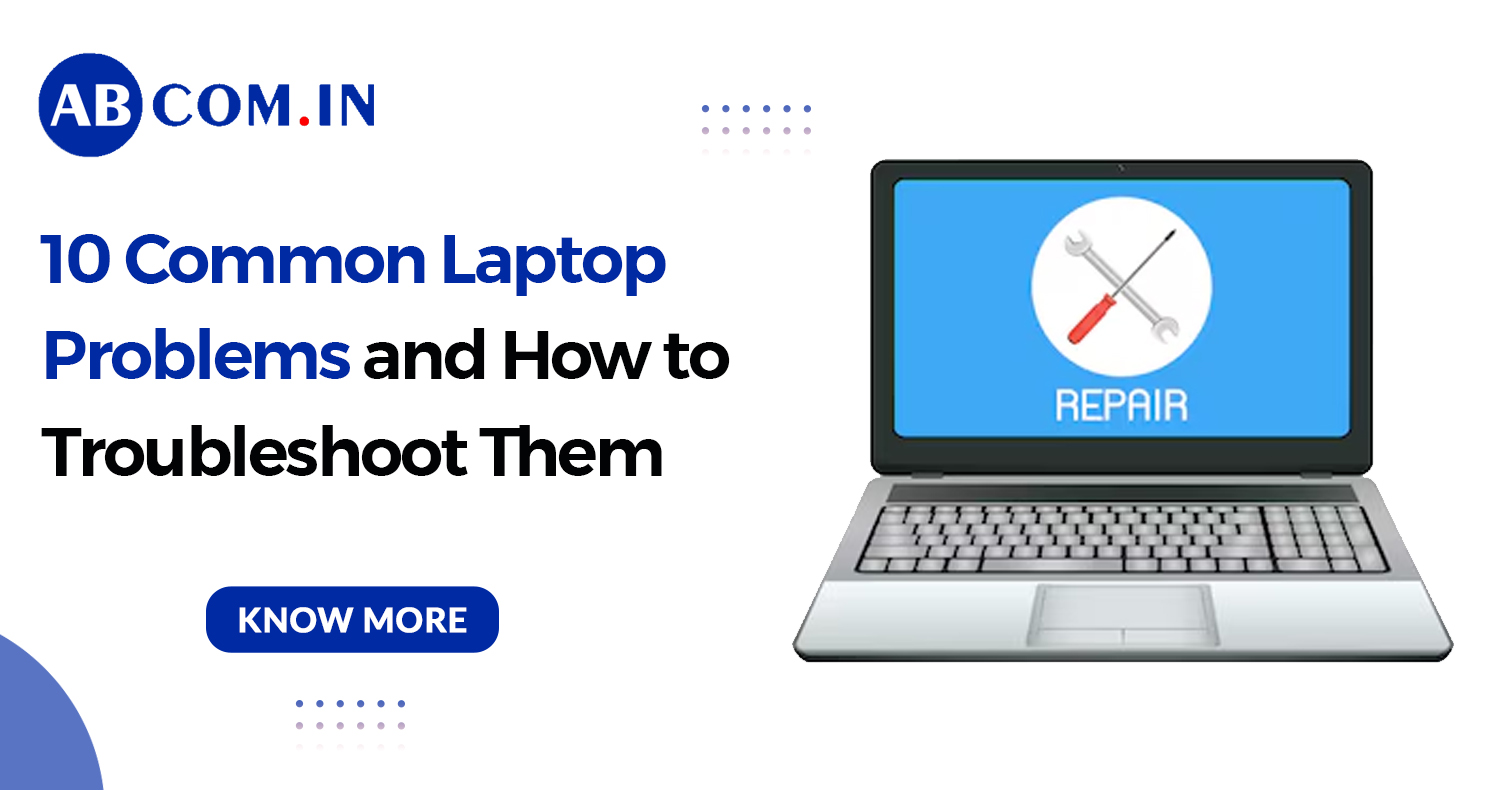10 Common Laptop Problems and How to Troubleshoot Them
Laptops are indispensable tools in our daily lives, whether for work, education, or entertainment. However, encountering laptop problems is inevitable at some point, and knowing how to troubleshoot can save you time and money. This detailed guide covers the 10 most common laptop issues and practical solutions to get your device back to optimal performance. Whether your laptop is not working, you face laptop screen issues, or other computer system problems, this blog provides expert advice on how to fix them effectively.
Why It’s Important to Understand Laptop Problems
Modern laptops are sophisticated devices but can develop issues related to hardware, software, or connectivity. Ignoring early warning signs can lead to bigger, more costly computer problems. With proper laptop troubleshooting, you can diagnose and solve many issues yourself, keeping your system running smoothly and extending its lifespan.
Common Laptop Problems and Their Fixes
1. Laptop Won't Turn On
One of the most critical laptop problems is when your device simply doesn’t power on. This issue could stem from a dead battery, faulty charger, or internal hardware failure such as a damaged motherboard. It’s important to systematically check your power sources and connections. Sometimes, holding down the power button for an extended period resets the hardware and resolves the problem. If your laptop is not working despite these efforts, professional diagnosis may be required to address deeper hardware failures.
How to Troubleshoot Laptop Won't Turn On:
- Verify the power adapter and outlet are working.
- Remove the battery (if possible) and test with the charger only.
- Perform a hard reset by holding the power button for 30 seconds.
- Connect to an external monitor to rule out display issues.
- Seek professional repair if the laptop remains unresponsive.
2. Laptop Screen Issues
Laptop screen issues such as flickering, blackouts, or distorted images are common and can affect productivity. These problems might be due to faulty display drivers, damaged cables, or hardware defects like a broken screen. Sometimes, the problem is software-related, requiring an update or driver reinstall. In other cases, physical damage necessitates screen replacement. It’s essential to determine whether the issue is software or hardware-based through simple troubleshooting steps.
How to Troubleshoot Laptop Screen Issues:
- Adjust brightness and contrast settings.
- Connect the laptop to an external monitor to check if the display works elsewhere.
- Update or reinstall the display drivers.
- Inspect display cables for looseness or damage.
- Replace the screen if there’s visible physical damage.
3. Laptop Overheating
Overheating is a frequent laptop problem that can cause the device to slow down or shut off to prevent damage. It usually results from dust clogging fans and vents or placing the laptop on soft surfaces that block airflow. High CPU usage due to heavy software can also generate excessive heat. If the laptop is constantly overheating, it can shorten hardware lifespan and cause permanent damage if left unchecked.
How to Troubleshoot Overheating:
- Clean the laptop vents and fans using compressed air.
- Use a cooling pad or place the laptop on a hard, flat surface.
- Monitor CPU usage and close any unnecessary programs.
- Keep your laptop BIOS and drivers updated to optimize cooling.
- Consider professional servicing if overheating persists.
Read Also: How to Prevent Laptop from Overheating: Solutions to Fix Heating Problem in Laptop
4. Slow Performance
A slow laptop is a common frustration and can be caused by multiple laptop problems including malware infections, overloaded hard drives, or insufficient RAM. Sometimes, unnecessary background programs consume resources, or the hard disk is fragmented. Over time, accumulated junk files and outdated software can seriously degrade system speed. Identifying the root cause through proper laptop troubleshooting is key to restoring performance.
How to Troubleshoot Slow Performance:
- Run antivirus scans to detect malware.
- Remove unwanted programs and clear temporary files.
- Use Task Manager to identify resource-heavy processes.
- Upgrade RAM or switch from HDD to SSD for better speed.
- Regularly perform disk cleanup and defragmentation.
5. Laptop Battery Not Charging
Battery issues, such as a laptop not working due to power problems, often relate to the battery not charging properly or draining quickly. This could be due to an aging battery, faulty power adapter, or corrupted battery drivers. If your laptop dies suddenly even when plugged in, or doesn’t reach full charge, it’s important to investigate and fix these issues promptly to avoid interruption.
How to Troubleshoot Battery Not Charging:
- Inspect the charger and power cable for damage.
- Calibrate your battery by fully charging and then draining it.
- Update or reinstall battery drivers via Device Manager.
- Disable power-draining applications and adjust power settings.
- Replace the battery if it no longer holds a charge.
6. Laptop Keyboard Not Working
A malfunctioning keyboard can seriously affect your productivity. Laptop problems with the keyboard may arise from hardware damage, dirt or debris underneath keys, or driver conflicts. Sometimes a system update or software glitch can disable keyboard functionality. Distinguishing between hardware and software issues is important before deciding on repair or replacement.
How to Troubleshoot Keyboard Issues:
- Restart your laptop to reset drivers.
- Check keyboard layout and language settings.
- Try using an external keyboard to isolate the problem.
- Clean the keyboard to remove dirt and debris.
- Update or reinstall keyboard drivers.
7. Laptop Not Connecting to Wi-Fi
Wi-Fi connectivity issues are among the most common computer system problems users face. Whether your laptop is unable to detect networks or can’t establish a connection, this issue can be due to network settings, outdated drivers, or router problems. Without a reliable internet connection, many essential laptop functions become unusable.
How to Troubleshoot Wi-Fi Issues:
- Restart your router and laptop.
- Ensure Airplane mode is disabled.
- Update wireless network drivers.
- Run the built-in Windows Network Troubleshooter.
- Forget the network and reconnect by re-entering credentials.
8. Software Crashes and Freezes
When software frequently crashes or your laptop freezes, it can be a sign of serious underlying laptop problems. This might be caused by corrupt files, malware, or insufficient system resources. These issues disrupt workflows and can lead to data loss if not addressed promptly. Proper laptop troubleshooting involves updating software, scanning for malware, and managing system resources efficiently.
How to Troubleshoot Software Crashes:
- Keep your operating system and applications updated.
- Scan for viruses and malware infections.
- Check CPU and memory usage to identify bottlenecks.
- Use system file checker tools like sfc /scannow.
- Reinstall problematic software when necessary.
9. Laptop Sound Not Working
Audio problems can range from no sound at all to distorted or intermittent audio. These laptop problems may stem from muted settings, driver issues, or faulty hardware. If the sound suddenly stops working, simple troubleshooting can often restore it quickly, allowing you to continue your work or entertainment without disruption.
How to Troubleshoot Sound Issues:
- Verify the volume is turned up and not muted.
- Test sound output with headphones or external speakers.
- Update or reinstall audio drivers.
- Run Windows Audio Troubleshooter.
- Check hardware connections and ports.
10. Laptop Display Problems
Display problems in laptops, such as dim screens, color distortions, or flickering, can make it difficult to use your device comfortably. These issues often relate to graphics driver errors, incorrect settings, or hardware faults. Timely troubleshooting can help prevent further damage and improve user experience.
How to Troubleshoot Display Problems:
- Adjust brightness and color calibration.
- Update graphics card drivers.
- Reset display settings to defaults.
- Inspect for physical screen damage.
- Test with an external monitor to isolate the issue.
Stay Productive with ABCom’s Reliable Laptop on Rent Service
At ABCom, we understand how frustrating common laptop problems can be, from slow performance to battery issues. That’s why our Laptop on Rent service is designed to give you access to reliable, high-performance devices without worrying about costly repairs or maintenance. Whether you’re a student, professional, or business, our laptop rental solutions ensure flexibility, affordability, and uninterrupted productivity, so you can stay focused on what matters most.
Final Thoughts on Laptop Troubleshooting
Dealing with laptop problems can feel overwhelming, but most issues can be resolved with systematic laptop troubleshooting. Regular maintenance such as cleaning, software updates, and hardware checks will reduce the chance of future problems. For persistent or complex computer system problems, don’t hesitate to seek professional support to protect your data and device.
Remember, knowing how to troubleshoot laptop problems not only saves money but also extends the life of your device.