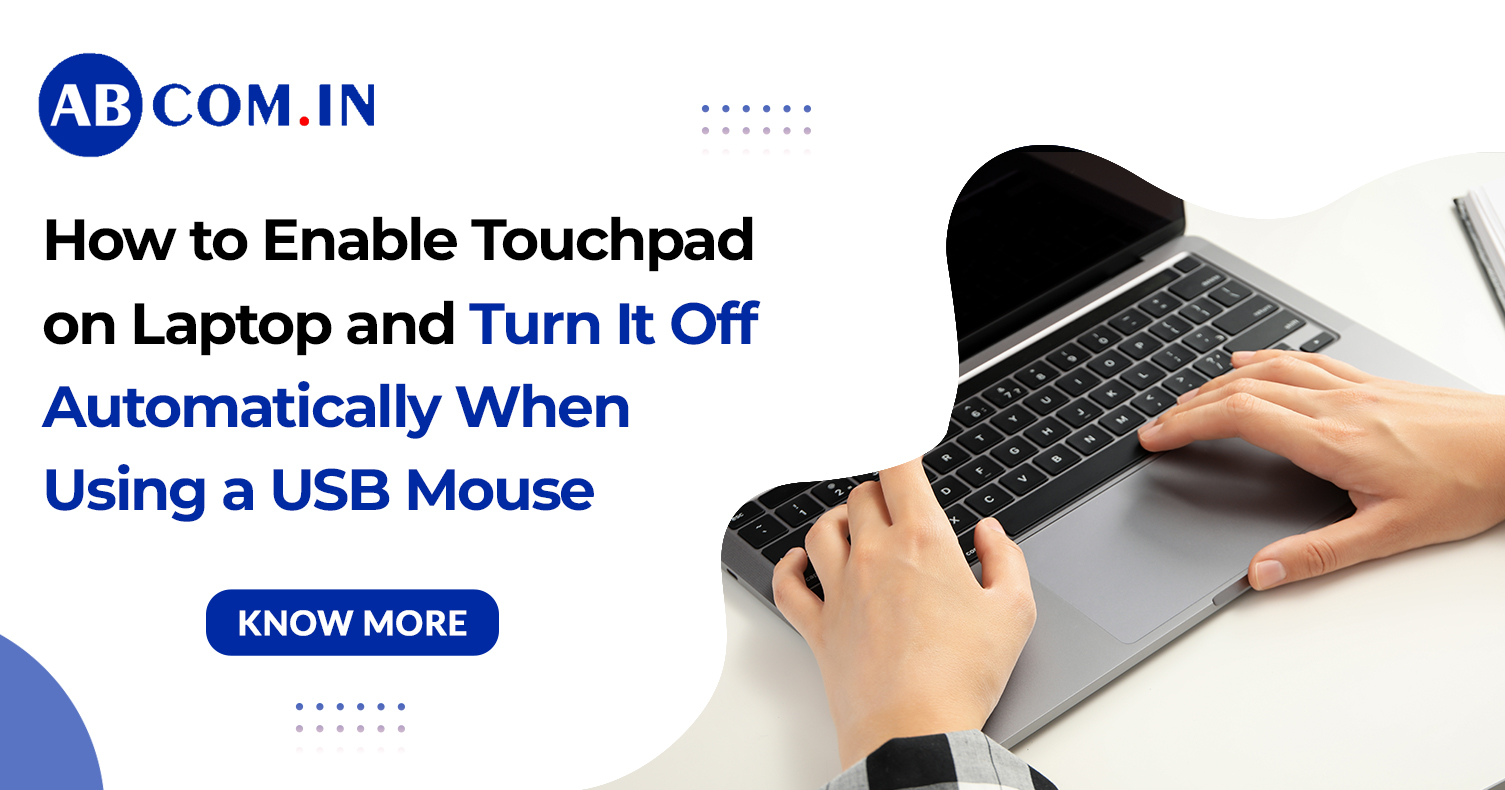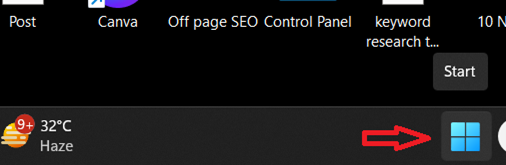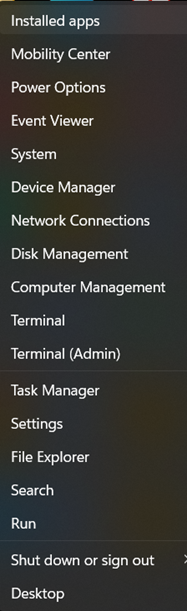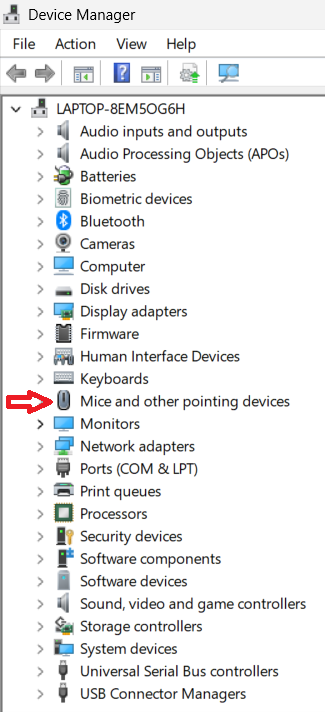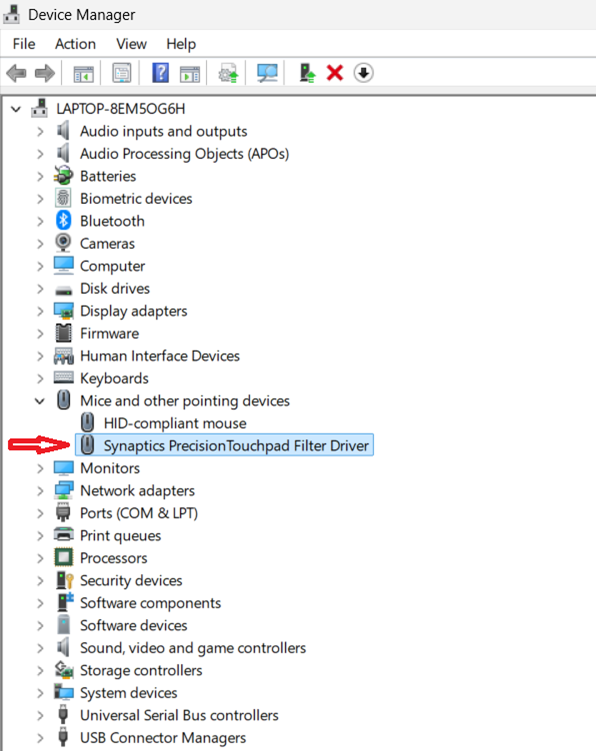How to Enable Touchpad on Laptop and Turn It Off Automatically When Using a USB Mouse
Do you sometimes find your laptop’s touchpad not working? Or maybe you want to use a USB mouse but don’t want the touchpad to get in the way? This guide will help you understand how to enable touchpad on laptop and also how to turn off touchpad on laptop when you're using an external mouse.
Let’s go step by step!
What is a Touchpad?
A touchpad (also called a touch pad for laptop or touchpad mouse) is the small, flat surface below your keyboard. You move your finger on it to move the cursor—just like a mouse. But sometimes it gets locked, disabled, or doesn’t work properly.
Why Should You Turn Off the Touchpad When Using a Mouse?
Many people connect a USB mouse (a mouse for touchpad) because they prefer using it over the touchpad. But if the touchpad is still on, your hand might accidentally touch it while typing. This can move the cursor and cause typing errors.
That’s why it’s a good idea to turn off the touchpad when using a mouse—and turn it back on when you’re not.
How to Enable Touchpad on Laptop
Let’s first fix the issue where the touchpad is not working or is disabled.
Method 1: Turn It On From Settings
- Click on the Start menu
2. Go to Settings > Bluetooth & Device> Touchpad.
3. Make sure the switch is turned ON.
This is the easiest way to fix a touchpad disabled issue.
Method 2: Use Your Keyboard Shortcut (with Icon)
- Look on the F‑key row (F1–F12) for the touchpad icon — a small square, finger outline, or crossed-out touchpad symbol.
- Press and hold Fn + that F‑key (e.g., Fn + F6, Fn + F7, Fn + F9, or Fn + F10) depending on your laptop model.
- That will toggle the touchpad on or off — perfect if your laptop touchpad is locked or touchpad disabled by accident.
Method 3: Use Device Manager
- Right-click on the Start menu and open Device Manager.
2. Find Mice and other pointing devices.
3. Right-click on the touchpad and select Enable.
How to Turn Off Touchpad on Laptop When Using a Mouse
Now let’s see how to make the touchpad turn off automatically when you plug in a USB mouse.
Do This in Windows Settings:
- Go to Settings > Devices > Touchpad.
- Find the setting:
“Leave touchpad on when a mouse is connected”
- Uncheck this option.
Now, every time you use a mouse, your touchpad will turn off by itself!
Common Touchpad Problems and Easy Fixes
Laptop Touchpad Locked or Mouse Pad Locked on Laptop
- Try pressing Fn + F6/F7/F9.
- You can also restart your laptop or check settings.
How to Unlock Touchpad on Laptop
- Open Control Panel > Mouse.
- Go to the Touchpad or Device Settings tab.
- Click Enable or Unlock.
How to Turn On Touchpad
If you turned it off before, just go to:
- Settings > Devices > Touchpad, and switch it back ON.
- Or use the keyboard shortcut again.
Extra Tip: Enable Touchpad from BIOS (For Advanced Users)
If none of the above works, the touchpad might be turned off in your laptop’s BIOS settings:
- Restart your laptop.
- Press F2, Delete, or Esc (depends on brand) to enter BIOS.
- Look for the Internal Pointing Device and set it to Enabled.
- Save and exit.
This is useful if the laptop trackpad is locked at a deeper level.
Final Thoughts
Managing your laptop’s touchpad doesn't have to be difficult. In this guide, you learned how to enable touchpad on laptop when it's not responding or has been accidentally turned off. We also explained how to turn off touchpad on laptop automatically when you plug in a USB mouse, which can help prevent unwanted cursor movement while typing. If you're facing problems like a touchpad disabled, a laptop touchpad locked, or a mouse pad locked on laptop, you now know how to fix them using simple methods like shortcut keys, Windows settings, or the Device Manager. We also covered how to unlock touchpad on laptop and how to turn on touchpad if it’s been turned off by mistake. These steps make it easier to switch between using a touchpad mouse and a mouse for touchpad control, giving you more flexibility and a smoother experience while using your laptop.
Need a reliable laptop with a fully functional touchpad and external mouse support? Rent top-quality laptops at affordable prices from rent.abcom.in — perfect for remote work, business, or personal use. Flexible plans, fast delivery, and zero maintenance worries! Try it today and experience hassle-free computing