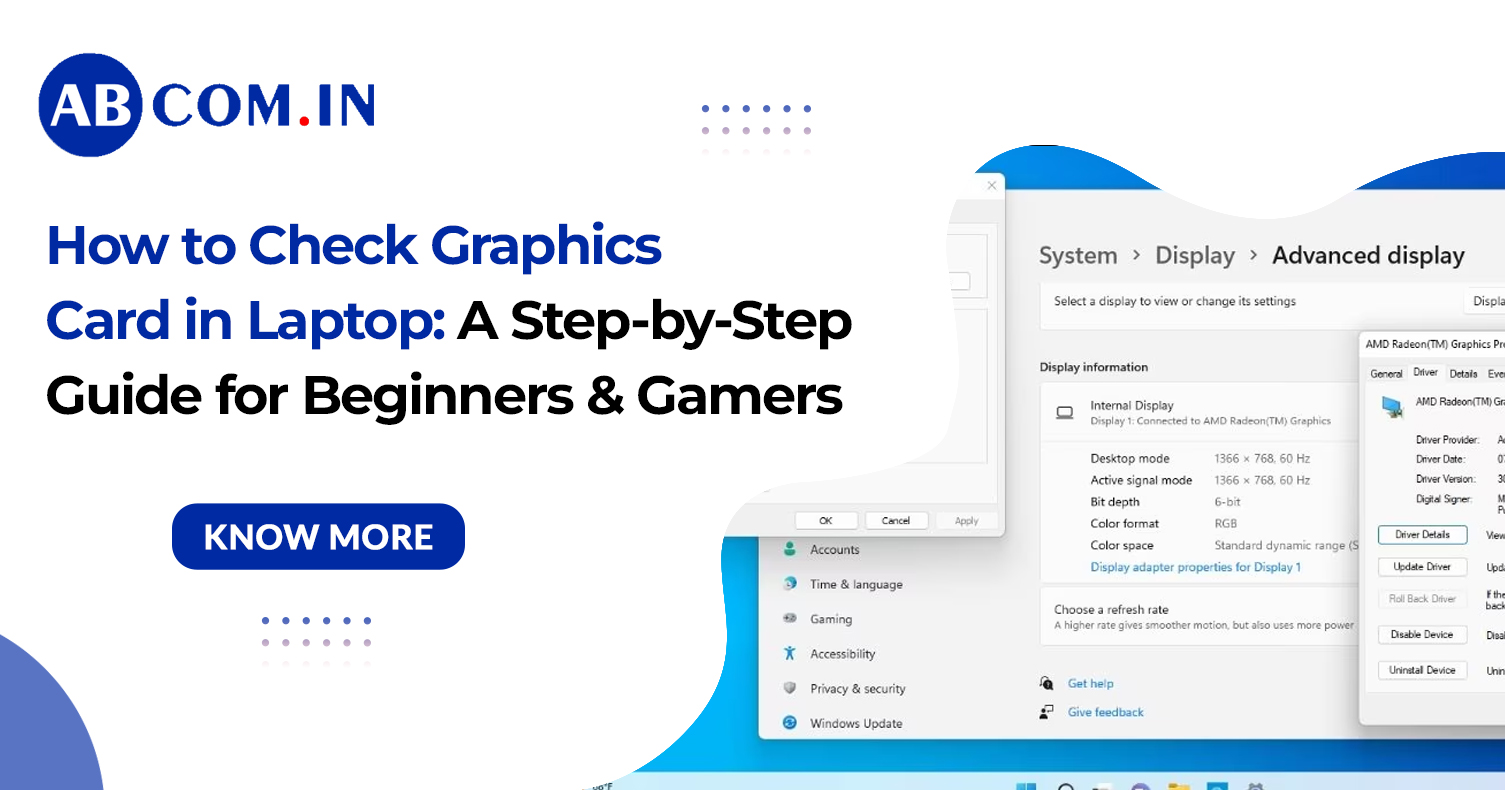How to Check Graphics Card in Laptop: A Step-by-Step Guide for Beginners and Gamers
If you’re a gamer, a creative professional, or just someone who wants to understand what’s powering your laptop, knowing how to check graphics card in laptop is essential. Whether you're upgrading your system, troubleshooting display issues, or verifying game compatibility, your GPU (Graphics Processing Unit) plays a major role.
This guide is perfect for beginners and gamers who want to get to the bottom of their graphics setup—no tech jargon, just easy steps to follow.
Why Should You Check Your Laptop’s Graphics Card?
Before jumping into the steps, it’s important to know why you should care about your graphics card:
- Gaming Performance: Most modern games demand a powerful GPU. Knowing yours helps determine what games you can play.
- Video Editing & 3D Work: Applications like Adobe Premiere Pro, Blender, and AutoCAD need strong graphics capabilities.
- Troubleshooting Display Issues: If you're seeing screen flickers, glitches, or poor performance, your graphics card could be the cause.
- Upgrade Decisions: Not all laptops allow GPU upgrades, but knowing your current hardware can guide your next purchase.
Step-by-Step: How to Check Graphics Card in Laptop
Let’s go through a few simple and effective ways to check graphics card in laptop—no external tools required.
1. Use Device Manager (All Windows Versions)
This method is quick and built into all versions of Windows.
Steps:
- Press Windows + X and select Device Manager.
- Expand the Display adapters section.
- You’ll see the name(s) of your graphics card listed here.
Example:
You might see something like “Intel(R) UHD Graphics” and “NVIDIA GeForce GTX 1650”.
This tells you if your laptop has integrated graphics (Intel, AMD) and/or dedicated graphics (NVIDIA, AMD Radeon).
This is one of the fastest ways for beginners to check graphics card in laptop.
2. Use the DirectX Diagnostic Tool (dxdiag)
This tool gives more detailed information, especially useful for gamers.
Steps:
- Press Windows + R, type dxdiag, and hit Enter.
- Click the Display tab.
- You’ll see details like the GPU name, manufacturer, memory, and drivers.
Why Use It?
It helps you check graphics card in laptop Windows 11 or older versions with deeper insights like VRAM and driver versions.
3. Use System Information (Windows Built-In Tool)
Another simple way to find out your system specs.
Steps:
- Press Windows + R, type msinfo32, and hit Enter.
- Go to Components > Display.
- All your GPU details will be listed here.
This method is great for users who want to dig a bit deeper but still stay within Windows utilities.
4. Use Settings App (Windows 11 Specific)
If you're on the latest version, here’s how to check graphics card in laptop Windows 11 using the settings app.
Steps:
- Open Settings (Windows + I).
- Go to System > Display.
- Scroll down and click Advanced Display Settings.
- Under Display Information, you’ll find the active graphics card listed.
This is especially helpful if your laptop switches between integrated and dedicated GPUs.
5. Use Task Manager (Real-Time Monitoring)
Want to know which GPU is doing the heavy lifting right now?
Steps:
- Press Ctrl + Shift + Esc to open Task Manager.
- Go to the Performance tab.
- Scroll down to find GPU 0 and GPU 1 (if applicable).
You can even see real-time usage, temperature, and memory usage. This is a handy trick to check graphics card in laptop while multitasking or gaming.
6. Use Third-Party Tools (For Deep Insights)
If you're serious about hardware monitoring, third-party tools offer advanced analytics.
- GPU-Z – Gives complete GPU specs, temperatures, memory type, and more.
- Speccy – Provides an overview of your entire system.
- MSI Afterburner – Great for gamers and overclockers.
These tools are especially useful if you want to check my graphics card for gaming or optimization purposes.
Integrated vs. Dedicated Graphics: What’s the Difference?
When you check laptop graphic card, you might notice two entries:
- Integrated GPU: Comes built-in with your CPU (e.g., Intel Iris, AMD Radeon Vega).
- Dedicated GPU: A separate card, usually NVIDIA or AMD, designed for heavy tasks like gaming and rendering.
Most gaming laptops have both and switch automatically depending on the workload.
Which Graphics Card is Good for Gaming?
If you're a gamer, knowing the name alone might not be enough. Here’s how to evaluate your GPU:
- Look Up the Model: Search the exact name online for benchmarks.
- Check VRAM: 4GB is minimum for most modern games; 6GB+ preferred for AAA titles.
- Know the Generation: Newer generations offer better performance and power efficiency.
Common Questions:
How to check my graphics card without opening the laptop?
All methods listed above are software-based, so no physical opening is needed.
Can I upgrade the GPU in my laptop?
Most laptops don’t allow GPU upgrades. However, high-end gaming laptops or models with Thunderbolt 3 may support external GPUs (eGPU).
Is it necessary to update GPU drivers?
Absolutely! Updated drivers offer better performance, security, and game compatibility.
Final Tips for Gamers and Beginners
- Keep your drivers updated via NVIDIA GeForce Experience or AMD Radeon Software.
- Always verify game minimum requirements before downloading.
- Use performance mode settings in Windows to ensure your dedicated GPU is active during heavy use.
By following the above steps, you'll confidently know how to check graphics card in laptop, whether you’re a curious beginner or a serious gamer. Understanding your GPU can help you optimize your performance, make informed decisions, and enjoy a smoother computing experience.
So the next time someone asks, how to check laptop graphic card, you'll not only have the answer—you’ll have options!
Get the latest laptop on rent from ABCom – flexible plans, top brands, and doorstep delivery tailored for businesses and professionals.