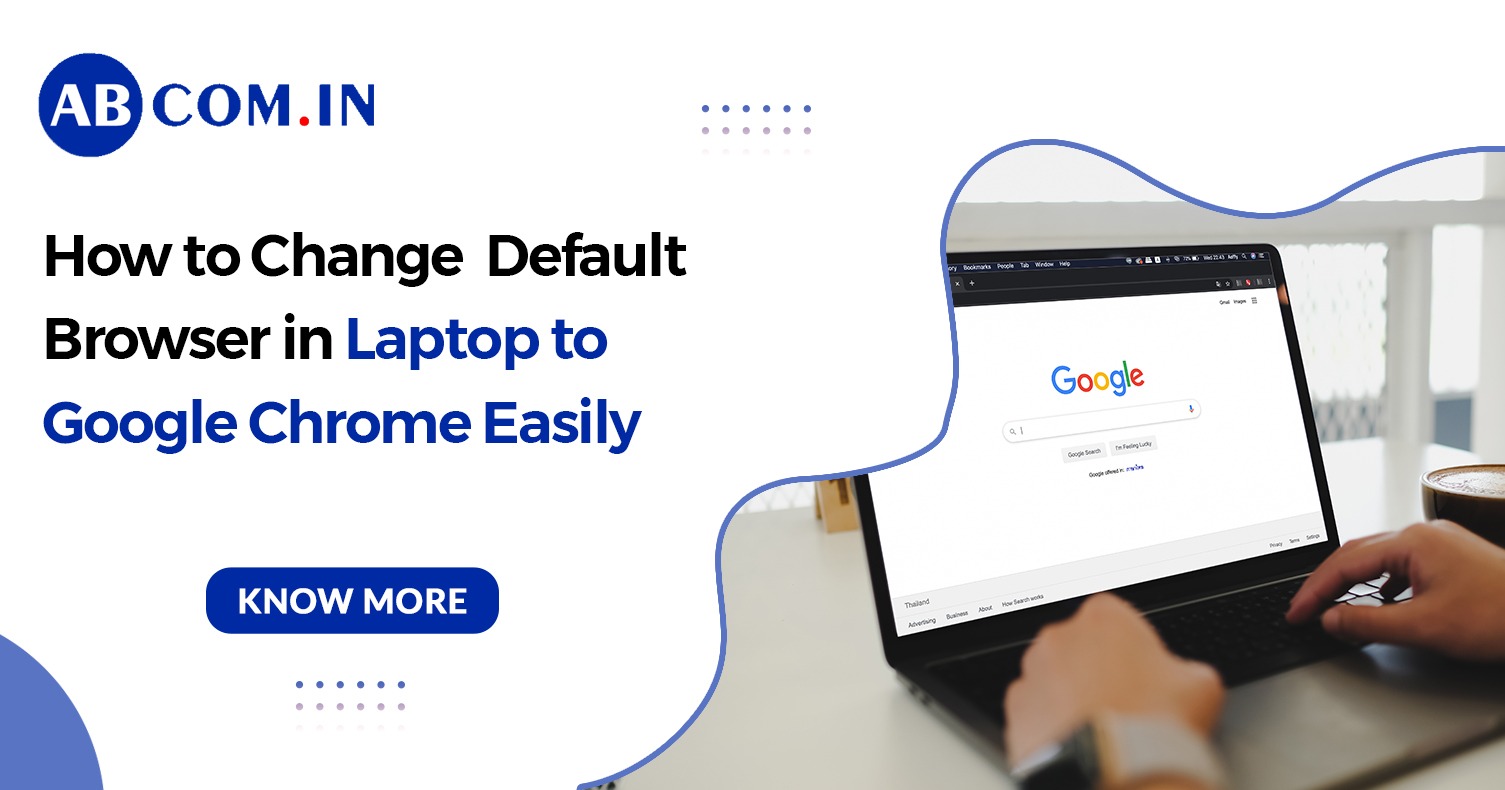How to Change Default Browser in Laptop to Google Chrome Easily
In today’s digital world, choosing the right browser for your everyday internet use is crucial for both performance and convenience. While many laptops come with a built-in browser like Microsoft Edge or Safari, Google Chrome is often the preferred choice due to its speed, features, and user-friendly interface. If you're wondering how to change default browser in laptop to Google Chrome, you're in the right place.
This guide will walk you through the step-by-step process to set Google Chrome as your default browser using the correct default app settings, ensuring a seamless browsing experience every time you click a link.
Why Change Your Default Web Browser?
Before diving into the technical steps, it’s important to understand why changing your default internet browser matters:
- Faster page loading and performance
- Seamless syncing with your Google account
- Access to Chrome extensions and Google services
- Better cross-device compatibility
If these advantages appeal to you, it’s time to learn how to make Google Chrome your default browser.
What Is a Default Browser?
A default browser is the one your operating system uses automatically whenever you open a link from an email, document, or another app. By changing your default browser to Chrome, you're telling your system to open all web links using Chrome.
How to Change Default Browser in Windows Laptop
Step-by-Step: How to Set Google Chrome as Default Browser
- Open Default App Settings
- Press Windows + I to open Settings
- Navigate to Apps > Default Apps
- Press Windows + I to open Settings
- Scroll Down to Web Browser Section
- Locate the Web browser heading
- Click on the current default browser (likely Microsoft Edge)
- Locate the Web browser heading
- Choose Google Chrome
- From the list of installed browsers, select Google Chrome
- Confirm the change if prompted
- From the list of installed browsers, select Google Chrome
Now, Chrome will open every time you click a web link.
Alternative Way: How to Make Chrome As Default Browser from Within Chrome
- Open Google Chrome
- Click the three dots (menu icon) on the top-right corner
- Go to Settings > Default browser
- Click "Make default" under Default browser section
This method is particularly helpful if you're already using Chrome and want a quicker way to set Chrome as default browser.
How to Change Default Browser on MacBook to Chrome
If you're using macOS, follow these steps:
- Open System Settings
- Navigate to Desktop & Dock or search for Default web browser
- Click the drop-down next to Default web browser
- Select Google Chrome from the list
That’s it! You’ve successfully made Chrome as default browser on your Mac.
How to Set Google Chrome as Default Browser on Android
Want to make Google Chrome your default browser on an Android phone?
- Go to Settings > Apps > Default Apps
- Tap on Browser App
- Choose Chrome
This ensures that links in messages or social media open in Chrome.
How to Set Google Chrome as Default Browser for Windows 11
Here’s a simple, clear method to change the default browser in Windows 11 to Google Chrome.
- On your computer, click the Start menu .
- Click Settings Apps Default Apps.
- Under "Set defaults for applications," enter Chrome into the search box click Google Chrome.
- At the top, next to "Make Google Chrome your default browser," click Set default.
- To make sure the change applied to the correct file types, review the list below the "Set default" button.
- To exit, close the settings window.
To easily open Chrome later, add a shortcut to your taskbar:
- On your computer, open Chrome.
- At the bottom, in the Windows taskbar, right-click Chrome.
- Click Pin to taskbar.
How to Set Google Chrome as Default Browser for Windows 10
Here’s a simple, clear method to change the default browser in Windows 10 to Google Chrome.
- On your computer, click the Start menu
- Click Settings
- Open your default apps:
- Original version: Click System Default apps.
- Creators Update: Click Apps Default apps.
- At the bottom, under "Web browser," click your current browser (typically Microsoft Edge).
- In the "Choose an app" window, click Google Chrome.
To easily open Chrome later, add a shortcut to your taskbar:
- On your computer, open Chrome.
- At the bottom, in the Windows taskbar, right-click Chrome.
- Click Pin to taskbar.
Quick Recap: All-in-One Guide for Default Browser Change
|
|
|
|
|
|
|
|
|
|
|
|
|
|
|
Relevant Questions You Might Have
How to Choose a Default Browser?
You can choose your default browser in your system’s default app settings. Look for the web browser section and select Google Chrome.
How to Change Browser If Chrome Is Not Listed?
Make sure Chrome is installed. If it doesn't appear in the list of browsers, reinstall it from https://www.google.com/chrome/.
How to Make Google the Default Browser?
To clarify, Google is a search engine, while Google Chrome is the browser. To make Google Chrome your default browser, follow the steps listed above.
Final Words: Set Google Chrome as Your Default Browser Today
Changing your browser can significantly improve your internet experience. Whether you're trying to change default browser in laptop, make Google Chrome your default browser, or simply want to enjoy a faster and more secure browsing session, Chrome is a solid choice.
By following this guide, you now know how to change default browser to Chrome, how to set Google as default browser, and how to update your default app settings for a smoother web experience. So go ahead and set Chrome as default browser on your device and enjoy the benefits of one of the world's most trusted browsers.
Get Chrome-Ready with ABCom’s Laptop on Rent Services!
Need a high-performance laptop with Google Chrome pre-installed and set as your default browser? Look no further than ABCom – your trusted partner for laptop on rent tailored to your needs. Whether you're a student, working professional, or business, our rental laptops are optimized for speed, security, and productivity. With Chrome as the default browser, seamless internet browsing is just a click away. Choose ABCom’s laptop rental services for ready-to-use devices, flexible plans, and doorstep delivery. Rent a laptop today and browse smarter with Chrome from the get-go!
ABCom also offers reliable and cost-effective Laptop on Rent and Laptop on Hire services, catering to diverse needs across India with a strong presence in key cities. Our Laptop on Rent in Gurgaon is ideal for corporate setups, Laptop on Rent in Varanasi suits educational and exam needs, Laptop on Rent in Guwahati supports growing businesses, and Laptop on Rent in Mohali is perfect for startups and training centers. We also provide Laptop on Rent in Jaipur, Laptop on Rent in Pune, Laptop on Rent in Delhi, Laptop on Rent in Mumbai, Laptop on Rent in Ahmedabad, Laptop on Rent in Bangalore, Laptop on Rent in Kolkata, Laptop on Rent in Chandigarh, Laptop on Rent in Hyderabad, and Laptop on Rent in Navi Mumbai. With flexible rental plans, timely delivery, and excellent customer support, ABCom is your trusted partner for all Laptop on Rent and Laptop on Hire needs.